| You
need to use a client
FTP application to access the FTP servers provided by Minions
Web. If
you need a client FTP, they are available from either www.tucows.com
or www.shareware.com.
I
like FileZilla
FTP (click the link
for a copy for those who don't want to hunt), but cuteFTP, or
bulletproof FTP will do the trick. If you get errors running
FileZilla get this plug-in
This
is a quickie guide to configure your Filezilla client FTP to work
with the MinionsWeb FTP server.
Open
filezilla after its installed, and you should see something like
the image below
(all images can be clicked to open a full size version)
There
are 2 ways to go about this, we will start with what is common to
both methods.
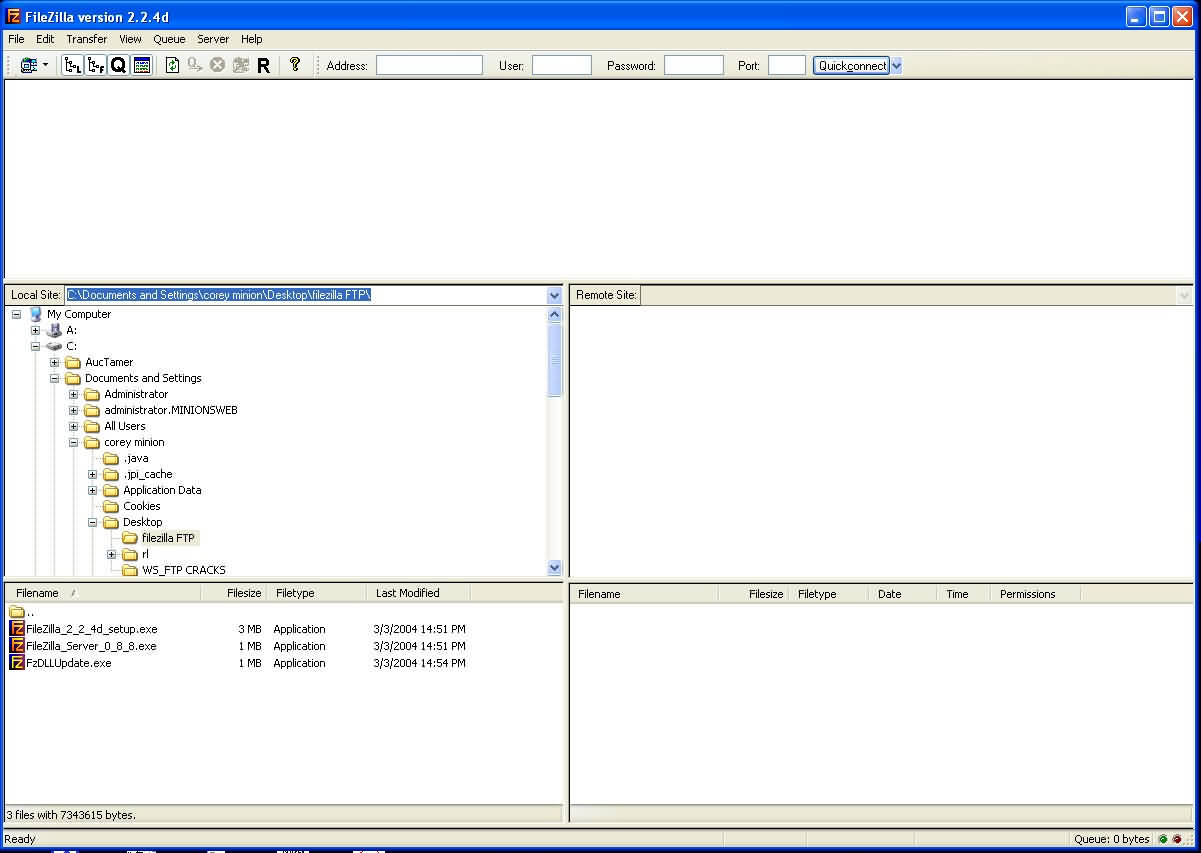
Click
on file> site manager this will open up a window to let you
fill in the FTP information such as login password, ip address,
and port, and give the site a name to refer to it as, if you will
be returning to it, and dont want to have to re-enter this
information.
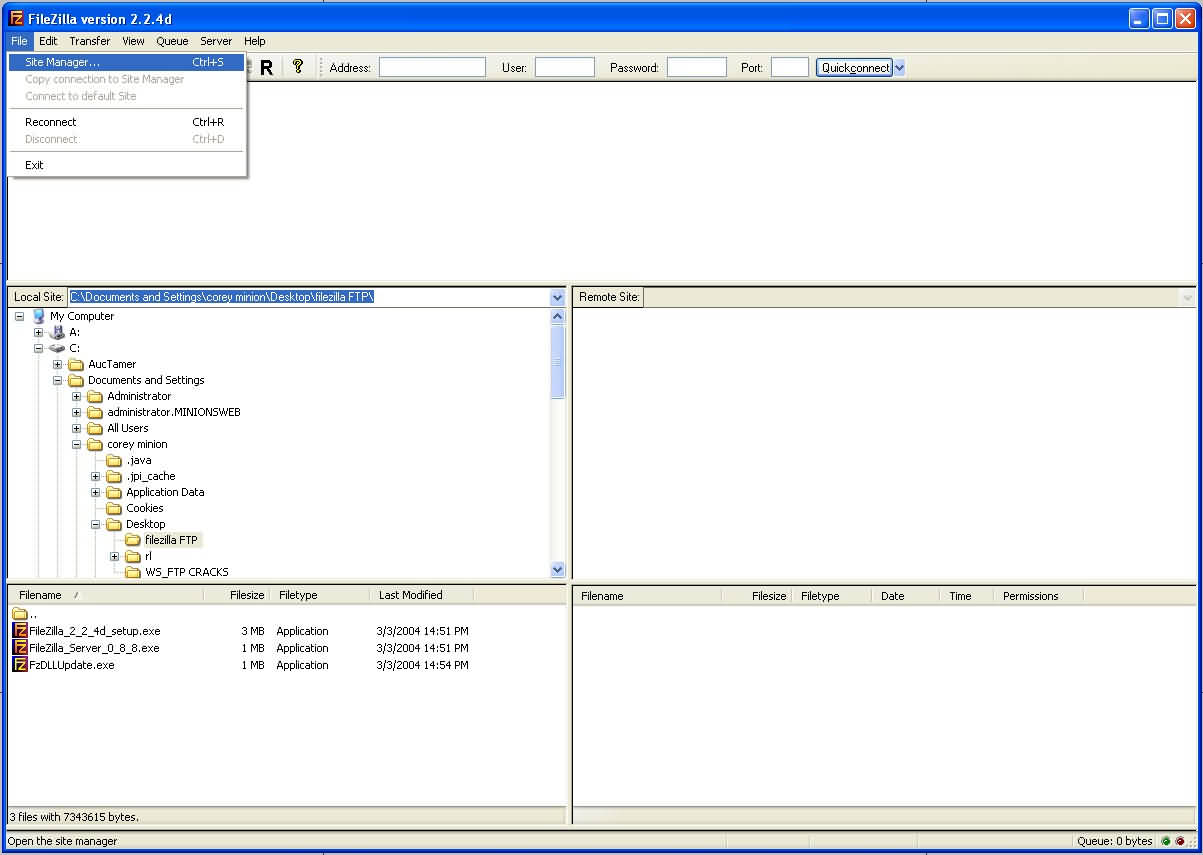
In
the site manager, you need to click the new site button, and the
filed will become white ready for entry, name it whatever you
desire.
host is the IP address (check the wavs or vids page for
current IP)
port 22 (for the wavs FTP, the IC FEAR Video FTP is 666)
server type is FTP
Logon type is normal
User is the login, and then fill in the password field
Below is the typical configuration for the wavs FTP
After this you have 2 choices:
for
a local configuration (meaning not
every FTP you might access will require the same settings
(typical)) continue on here.
for
a global configuration follow these steps
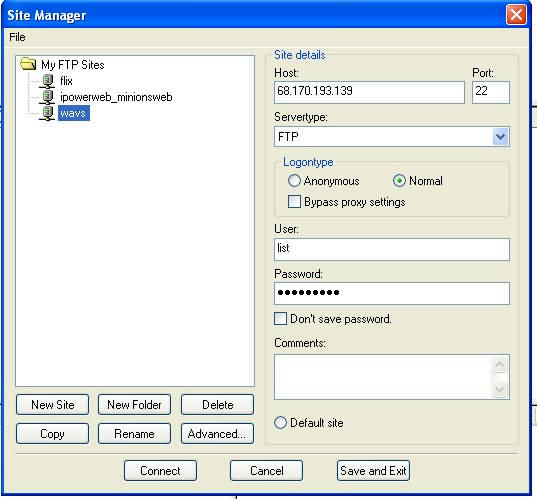
Now
click the advanced... button, advanced site settings window
will open.
the only concern here is that you might not be able to connect to
my servers or have them resolve once connected.
In this case, you will want to go to the Passive transfer mode
settings choices, and select Use passive mode, then click ok. In
Site Manager winow hit Save and Exit.
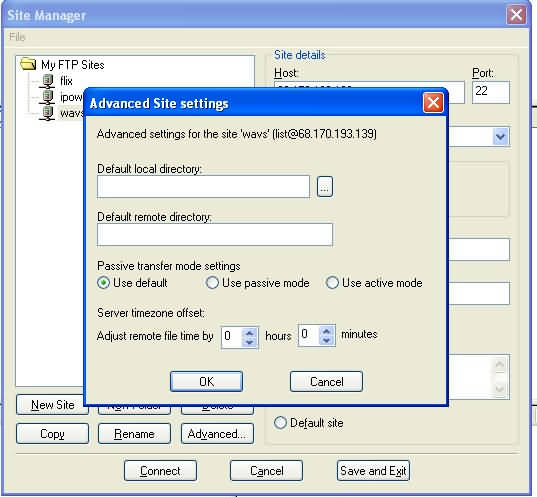
Back
in the main Filezilla window, just below and between the File and
Edit menus will be a small computer icon, click on it and the quick
menu site manager shortcut for connecting will have a drop
down menu with choices of ftps to connect to. Select the site you
just created, and it will attempt to connect you to my FTP server.
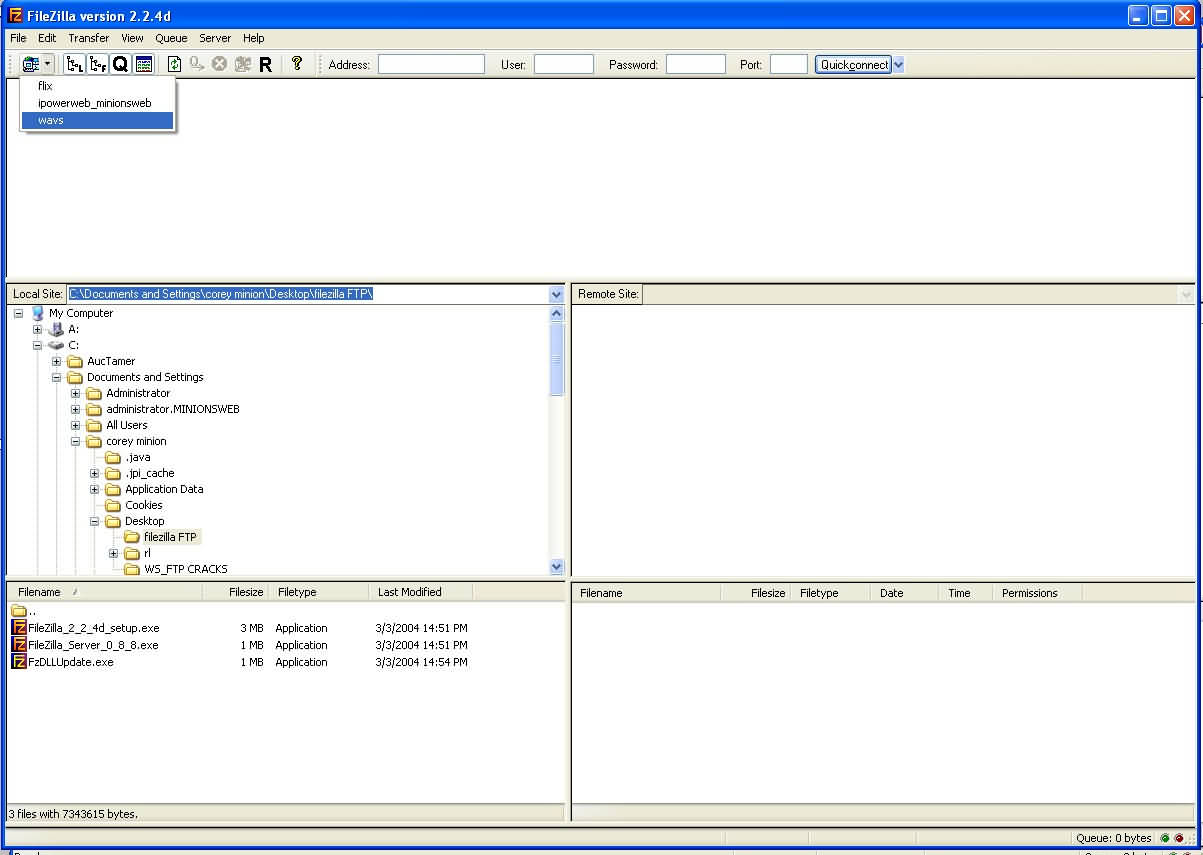
If
you are successful you should see the same thing in the command
line window (the window just below the menu bars)
and the lower right hand window should display the FTP primary
folders, the next window up is the remote site browser, you simply
navigate the remote site as if it was files in your windows
exploder or my computer window.
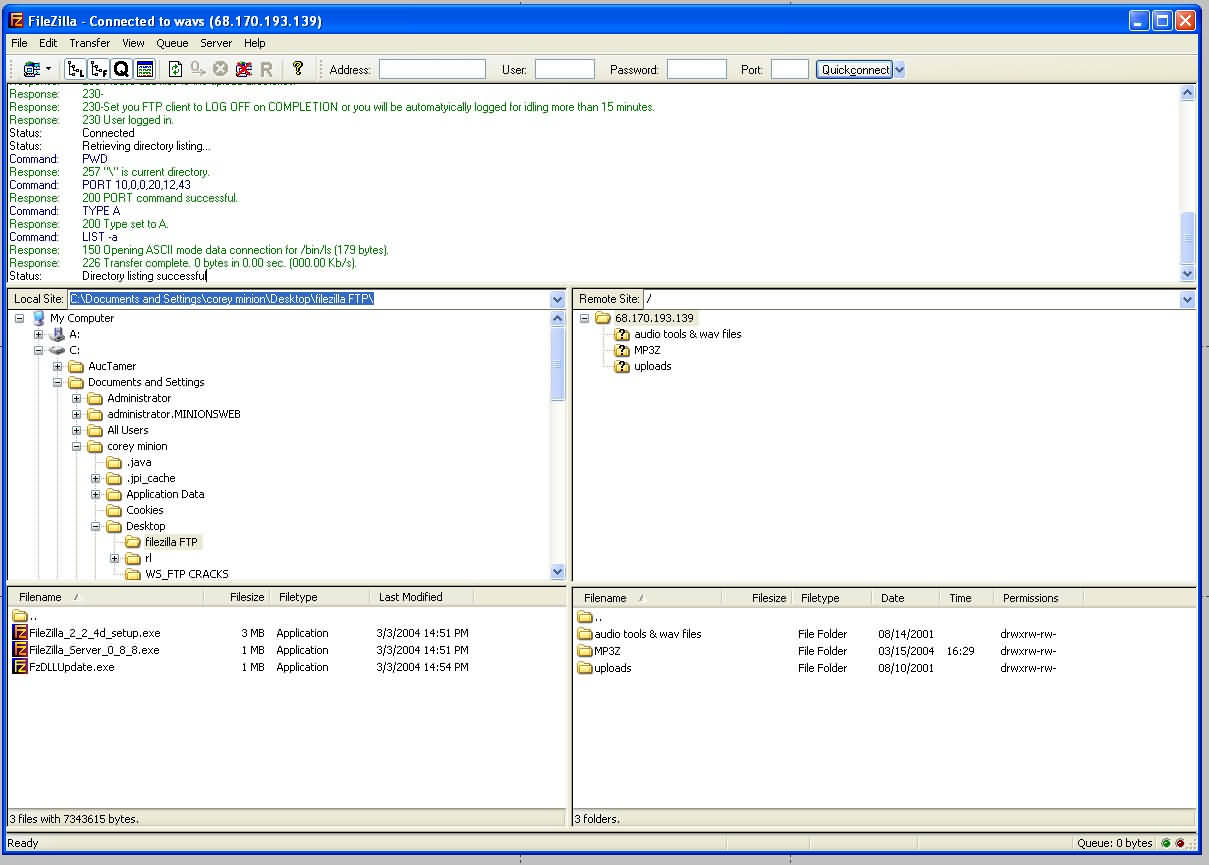
This
is the Global set up, if you chose the the local
configuration, bypass these instructions.
With the global configuration, you anticipate that all FTPs you connect
to in the future will have pasv connections.
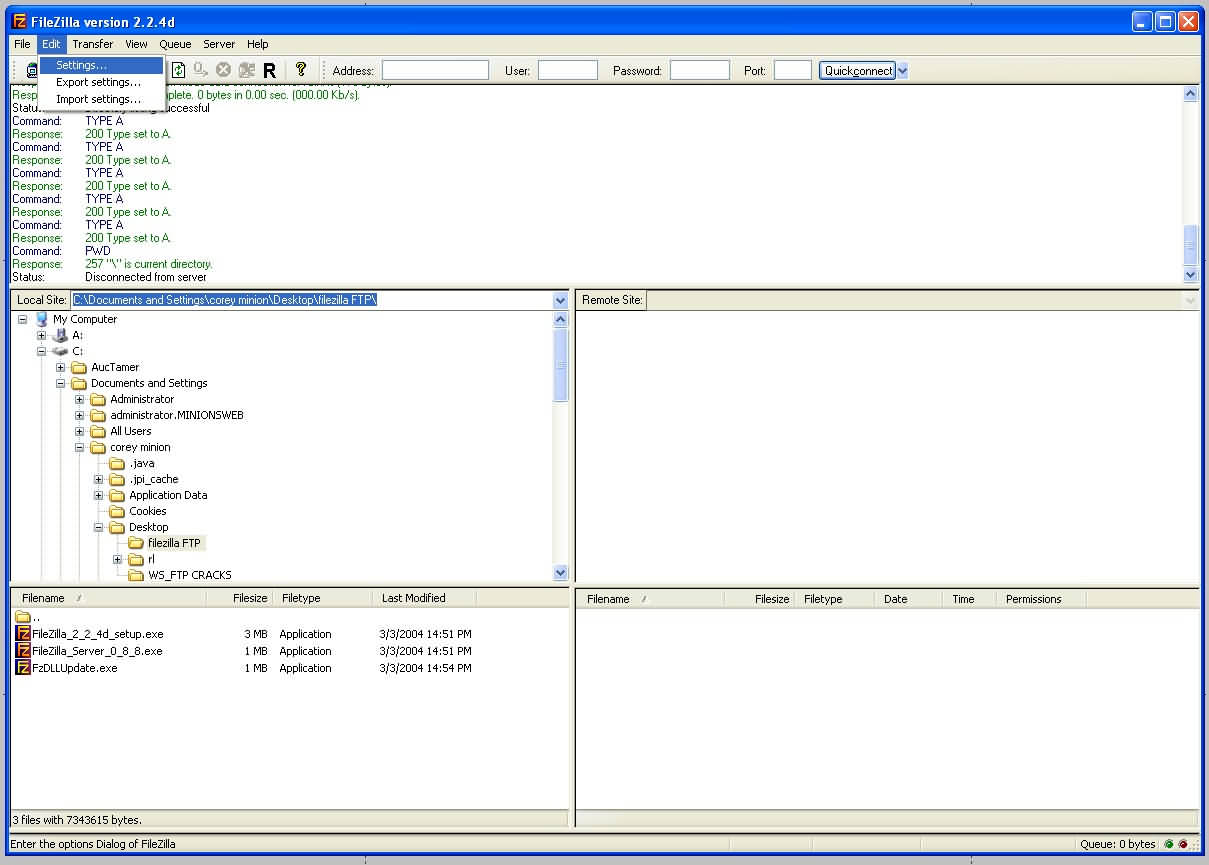
Under
edit, select settings, then click on firewall settings, second
toggle from the bottom is the Passive Mode selection, toggle it.
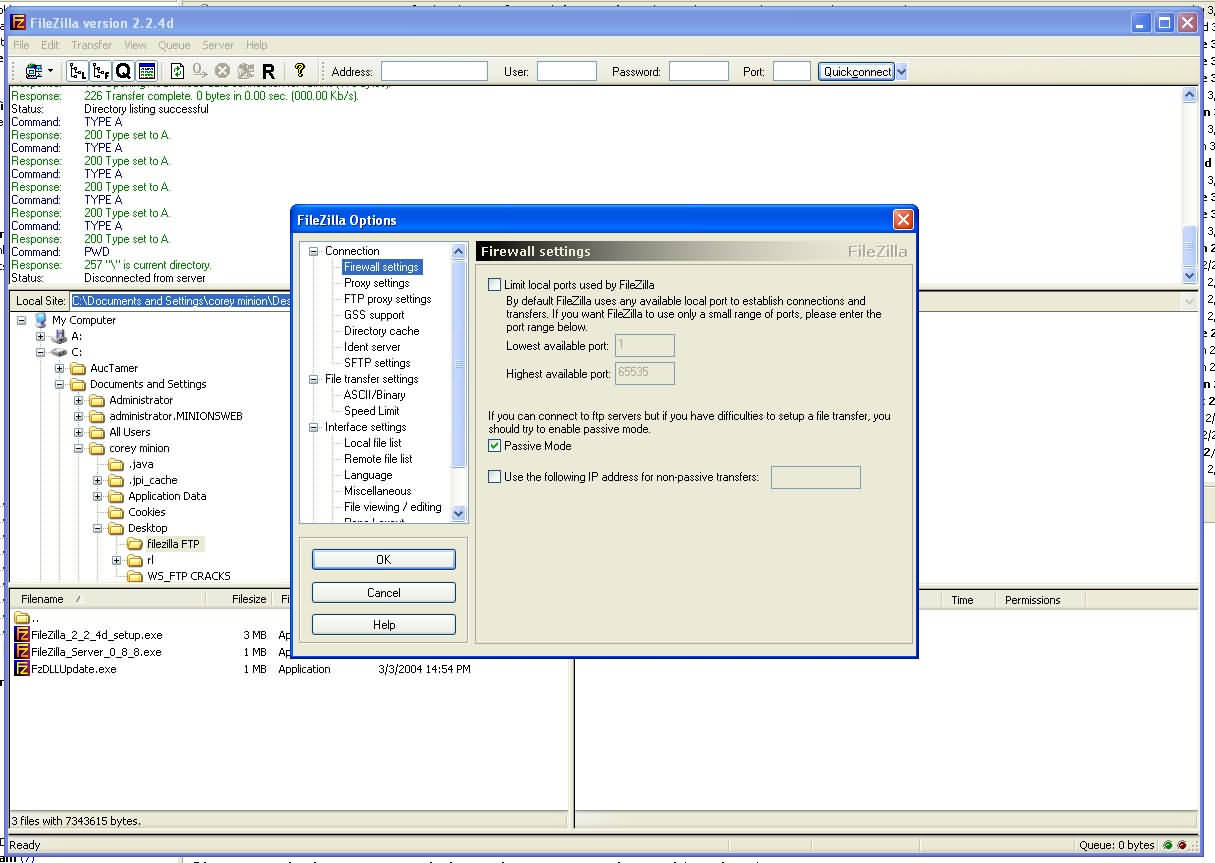
If
you are in a network, you may need to connect via a proxy server,
if so, your systems administrator will be able to tell you what
proxy configuration you are using, you can also determine proxy
settings by checking you internet explorer (or other
browser) connection properties tab. In most cases, you
will not need to use proxy, but if you do under connection>
proxy settings is where you configure them.
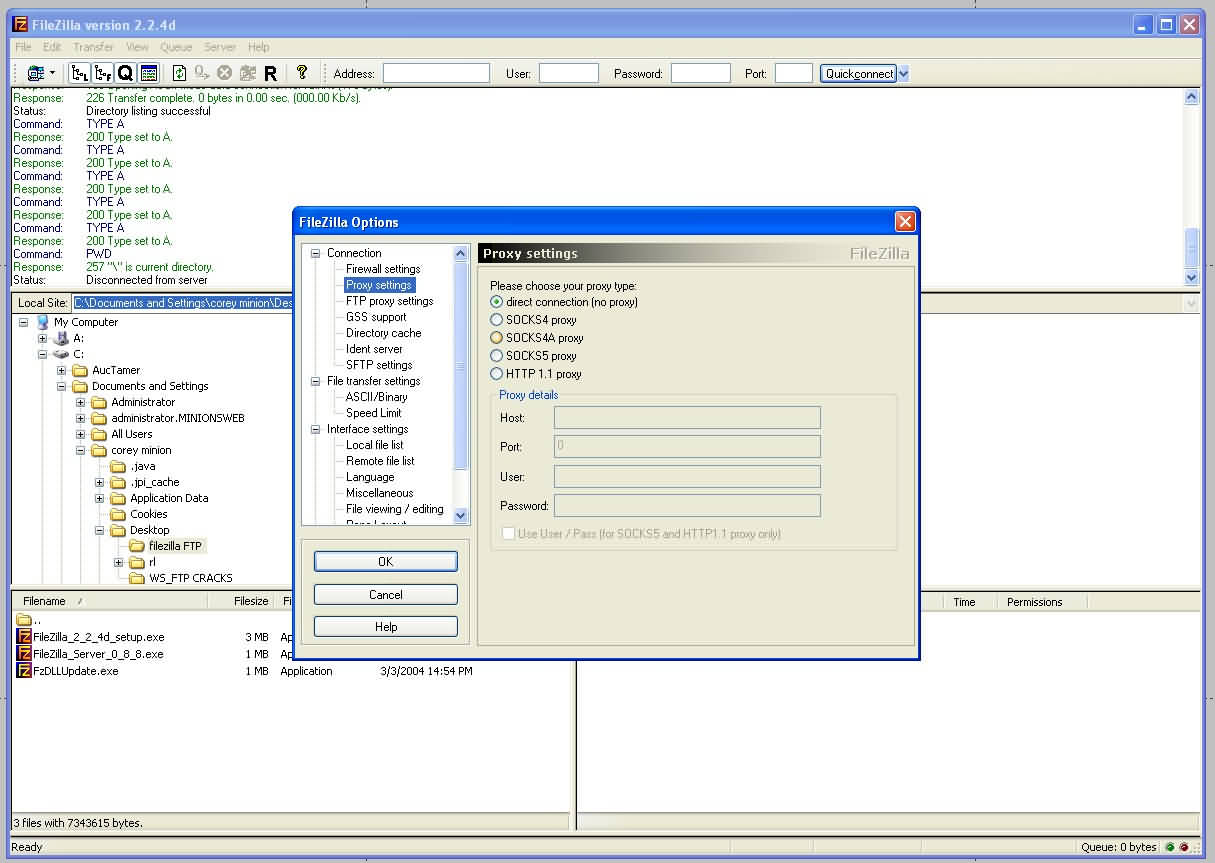
Last,
select File Transfer Settings, toggle use multiple to transfer
files on, and set the transfer up to box to 2 (limit on
MinionsWeb FTPs, more will be ignored). In the set of
radio buttons beloew, set files to resume if the target file of a
transfer already exists. This will resume your transfer in event
of disconnection.
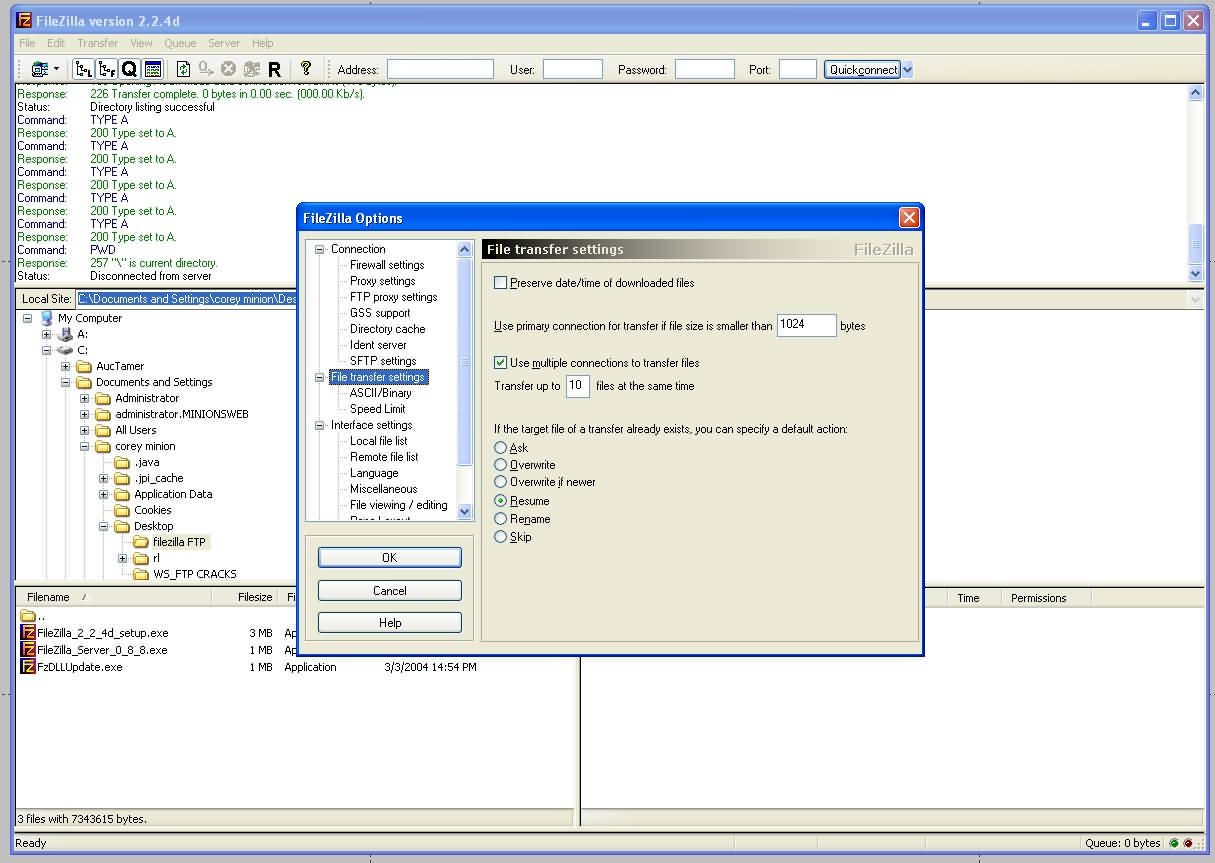
Once
the global passive mode, proxy settings, and transfer settings are
completed, hit ok and return to the site
manager quick connection pull down menu to connect.
|